JumpCloud SSO (OpenID Connect)
To secure access to ngrok with JumpCloud Single Sign-On using OpenID Connect:
This article details how to configure JumpCloud as the primary Identity Provider for ngrok tunnels. By integrating JumpCloud SSO with ngrok, you can:
- Restrict access to ngrok tunnels only to users authenticated via JumpCloud
- Use JumpCloud security policies and MFA authenticators.
- Use JumpCloud's Dashboard to facilitate access to ngrok apps.
Supported Features
The ngrok integration with JumpCloud supports:
- SP-Initiated SSO: In this mode, users access ngrok edges and tunnels and are redirected to JumpCloud for authentication.
Requirements
To configure ngrok tunnels with JumpCloud, you must have:
- a JumpCloud account with administrative rights to create apps
- an ngrok Enterprise Account with an authtoken or admin access to configure edges with OpenID Connect.
Configuration Steps
To integrate ngrok with JumpCloud SSO, you will need to:
- Configure JumpCloud with the ngrok app
- Configure ngrok with the SSO settings provided by JumpCloud
Step 1: Configure JumpCloud
Add the ngrok App in JumpCloud
-
Access the JumpCloud Console, and sign in using your JumpCloud administrator account.
-
On the left menu, click SSO, click Get Started or + Add New Application, and then click Custom OIDC App.
-
On the New Application popup, enter
ngrok oidcin the Display Label field. -
Click the SSO tab, enter
https://idp.ngrok.com/oauth2/callbackin the Redirect URIs field, select Client Secret Basic as the Client Authentication Type, and enter the URL provided by the ngrok agent to expose your application to the internet in the Login URL (i.e.https://myexample.ngrok.dev).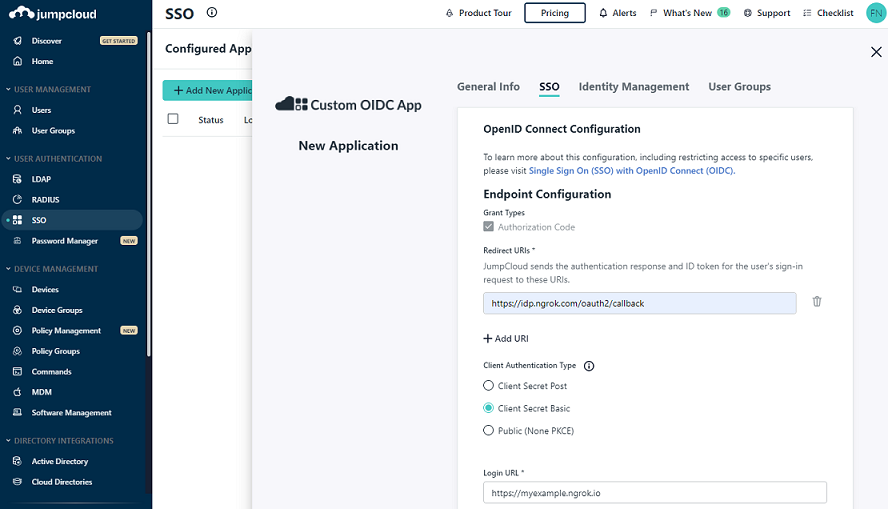
-
Click Activate.
-
On the Application Saved popup, copy the value of both the Client ID and the Client Secret fields, and then click Got It.
Grant access to JumpCloud users��
JumpCloud allows administrators to restrict access to SSO apps — such as ngrok — via user group assignments. By default, apps created in JumpCloud have no group assignments — in other words, nobody can use JumpCloud SSO to access ngrok until you assign a group to the app.
To assign JumpCloud groups to the ngrok app:
-
On the left menu of the JumpCloud Console, click SOO and click the ngrok custom OIDC app you created.
-
On the app popup, click the User Groups tab, click the checkbox of the All Users group, and then click Save. Tip: Make sure to add JumpCloud users to this group when you create or manage users that need access to the ngrok app.
Step 2: Configure ngrok
ngrok can leverage JumpCloud SSO in two ways:
- From the ngrok CLI (using the
--oidcparameter) - From the ngrok dashboard
Option 1: ngrok CLI
Note: For this tutorial, we assume you have an app running locally (i.e., on localhost:3000) with the ngrok client installed.
-
Launch a terminal
-
Enter the following command to launch an ngrok tunnel with JumpCloud SSO:
ngrok http 3000 --oidc=JUMPCLOUD_OAUTH_URL \
--oidc-client-id=JUMPCLOUD_CLIENT_ID \
--oidc-client-secret=JUMPCLOUD_CLIENT_SECRET \Note: Replace the following with values:
- JUMPCLOUD_OAUTH_URL: Your JumpCloud OIDC base URL (i.e.
https://oauth.id.jumpcloud.com/). - JUMPCLOUD_CLIENT_ID: The client id you copied from JumpCloud.
- JUMPCLOUD_CLIENT_SECRET: The client secret you copied from JumpCloud.
Alternatively, add the
--url YOUR_DOMAINargument to get your custom URL, replacingYOUR_DOMAINwith your URL of preference. - JUMPCLOUD_OAUTH_URL: Your JumpCloud OIDC base URL (i.e.
-
Copy the URL available next to Forwarding (for example,
https://jumpcloud-sso-test.ngrok.dev). -
Skip to Step 3
Option 2: ngrok Edge
To configure an edge with JumpCloud:
-
Access the ngrok Dashboard and sign in using your ngrok account.
-
On the left menu, click Universal Gateway and then click Edges.
-
If you don't have an edge already set to add JumpCloud SSO, create a test edge:
- Click + New Edge.
- Click Create HTTPS Edge.
- Click the pencil icon next to "no description", enter
Edge with JumpCloud SSO OIDCas the edge name and click Save.
-
On the edge settings menu, click OIDC.
-
Click Begin setup and enter the following values into the fields:
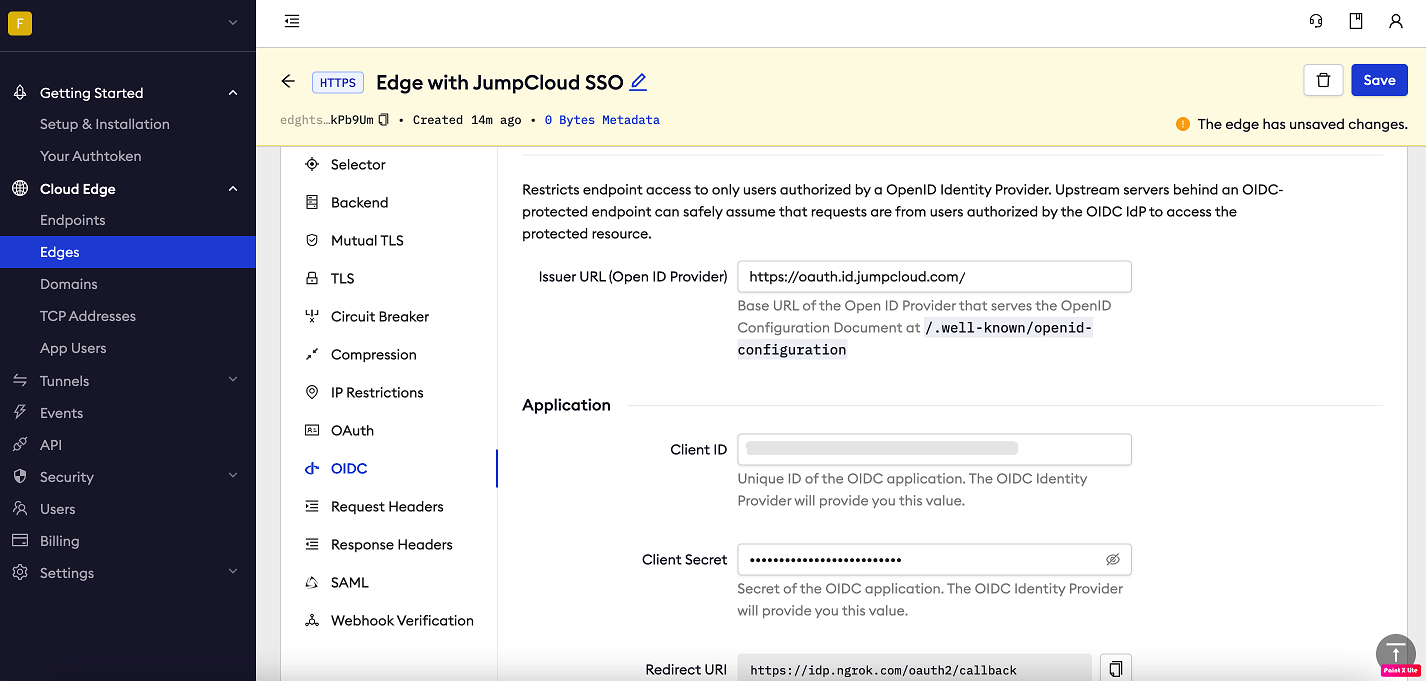
- Issuer URL: Your JumpCloud OIDC base URL (i.e.
https://oauth.id.jumpcloud.com/). - Client ID: The client id you copied from JumpCloud.
- Client Secret: The client secret you copied from JumpCloud.
- Issuer URL: Your JumpCloud OIDC base URL (i.e.
-
Click Save at the top, and then click the left arrow to go back to the Edges page.
-
Launch a tunnel connected to your JumpCloud edge:
For this step, we assume you have an app running locally (i.e. on localhost:3000) with the ngrok client installed.
-
Click Start a tunnel.
-
Click the copy icon next to the tunnel command.
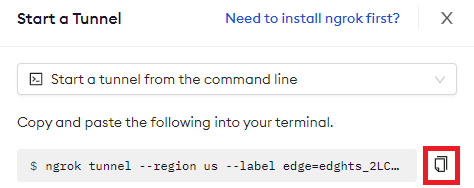
-
Launch a tunnel:
- Launch a terminal.
- Paste the command but replace
http://localhost:80with your localhost app address (i.e.,http://localhost:3000). - Click Enter and an ngrok tunnel associated with your edge configuration will launch.
-
To confirm that the tunnel is connected to your edge:
- Return to the ngrok dashboard
- Close the Start a tunnel and the Tunnel group tabs
- Refresh the test edge page. Under traffic, You will see the message You have 1 tunnel online. Start additional tunnels to begin load balancing.

-
In the test edge, copy the endpoint URL. (You use this URL to test the JumpCloud Authentication)
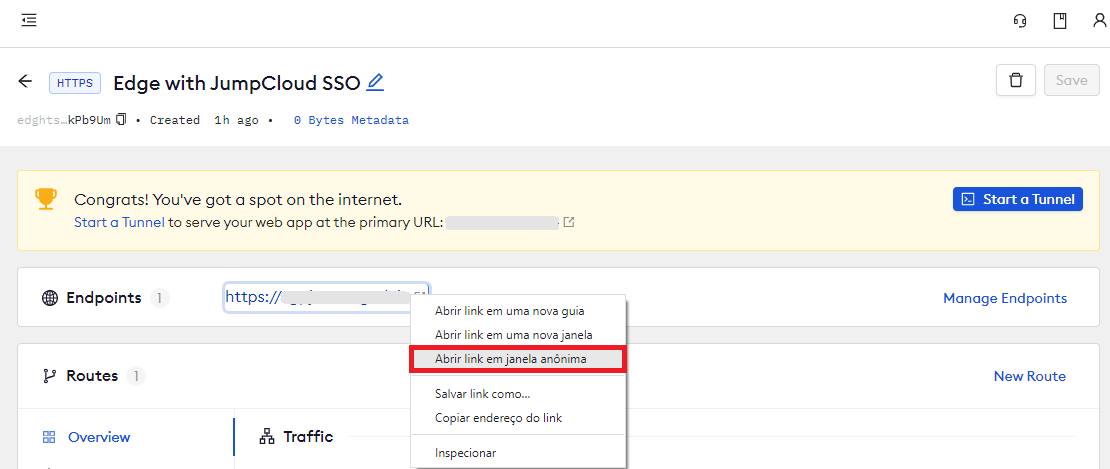
Step 3: Test the integration
-
In your browser, launch an incognito window.
-
Access your ngrok tunnel (i.e.,
https://jumpcloud-sso-test.ngrok.ioor using the copied endpoint URL). -
You should be prompted to log in with your JumpCloud credentials.
-
After logging in, you should be able to see your web app.